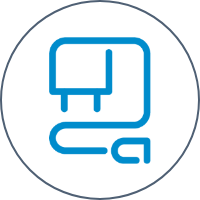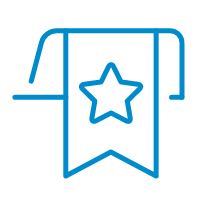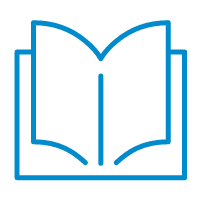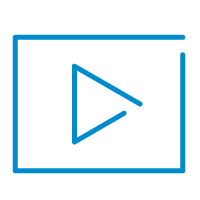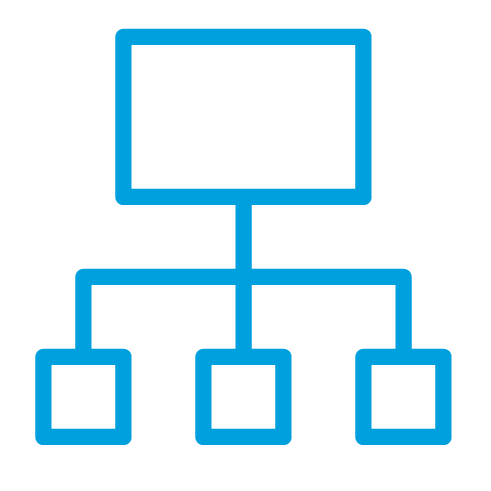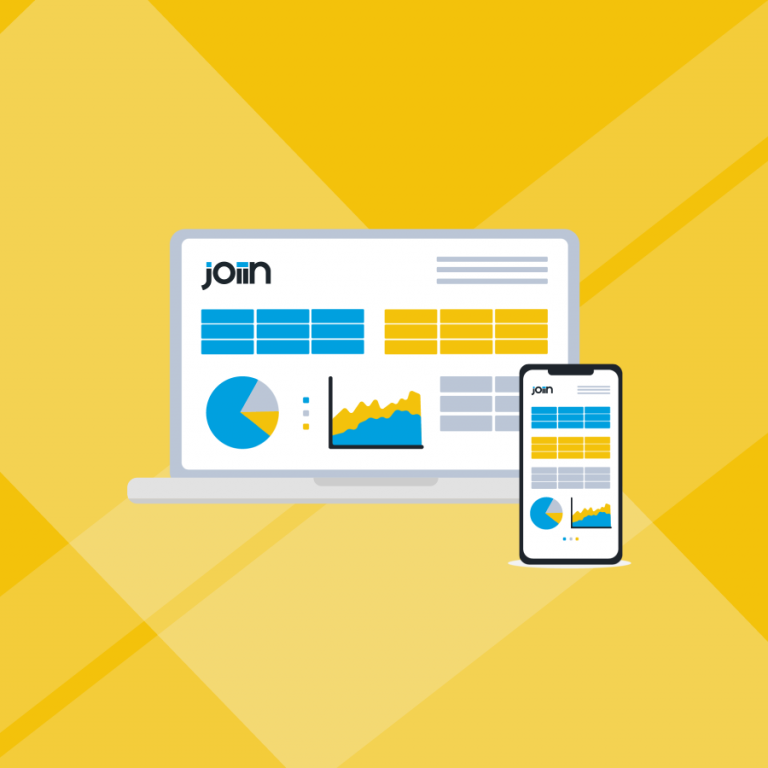- Features
-
-
-
Joiin at a glance
Integrations
Xero, QuickBooks, Sage or spreadsheets
Consolidations
Multi-entity reporting and automation
Real-time Dashboards
Get a highly visual one-page financial overview
Performance reports
See all your financials in one place
Joiin Intelligence
Next gen AI-powered features and insights
Joiin Connect
Effortlessly extract and sync consolidated financial data
-
-
-
Key features
Flexible consolidated reports
Customise reports however you require
Sales & purchasing reports
Get more insights with sales reports
Business KPI reports
See how well your company is performing
Multi-currency reporting
Report across multiple currencies with ease
Budgeting & forecasting
Display your budgets and actual amounts
Multi-clients
Manage multiple clients within Joiin
-
-
-
Intercompany management
Control complex inter-company finances
User management
Invite others and give them access to reports
Global search
Find invoices, bills, payments, and more
On the go
See your reports across all devices
End-to-End security
Get world-class security at every level
-
-
-
- For Business
- For Accountants
- Integrations
-
- Resources
-
- Home
- Features
- All Features
- Performance & financial reports
- Custom consolidated reports
- Business KPI reports
- Real-time dashboards
- Sales & purchasing reports
- Global search
- Report packs
- Multi-currency reporting
- Budgeting & Forecasting
- Intercompany management
- Multi-clients
- User Management
- On the go
- End-to-end security
- Joiin Connect
- Joiin Intelligence
- For Business
- For Accountants
- Integrations
- Resources
- Pricing
- Contact
- Log in
- Start free trial