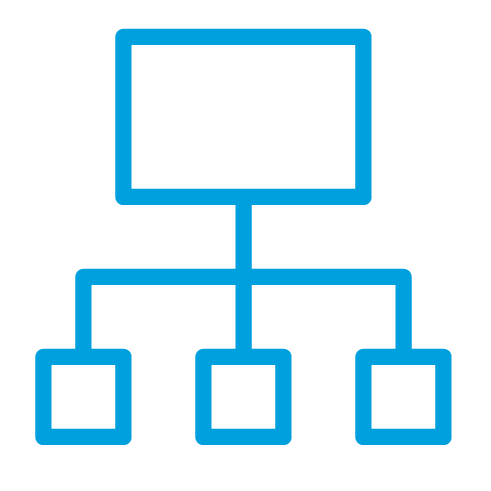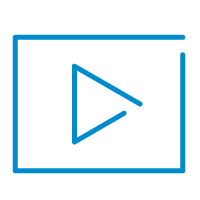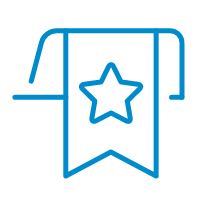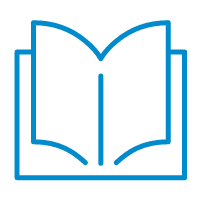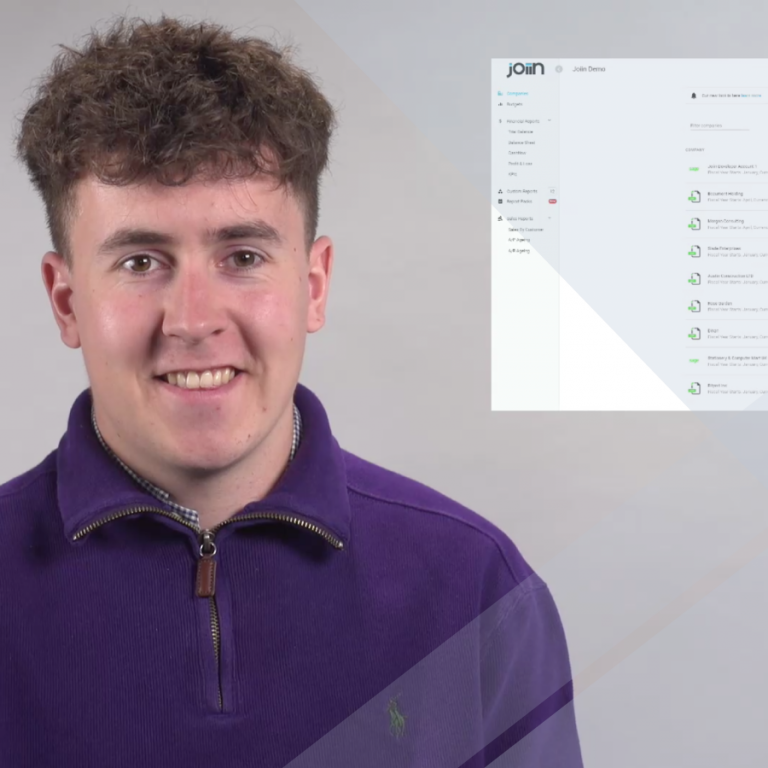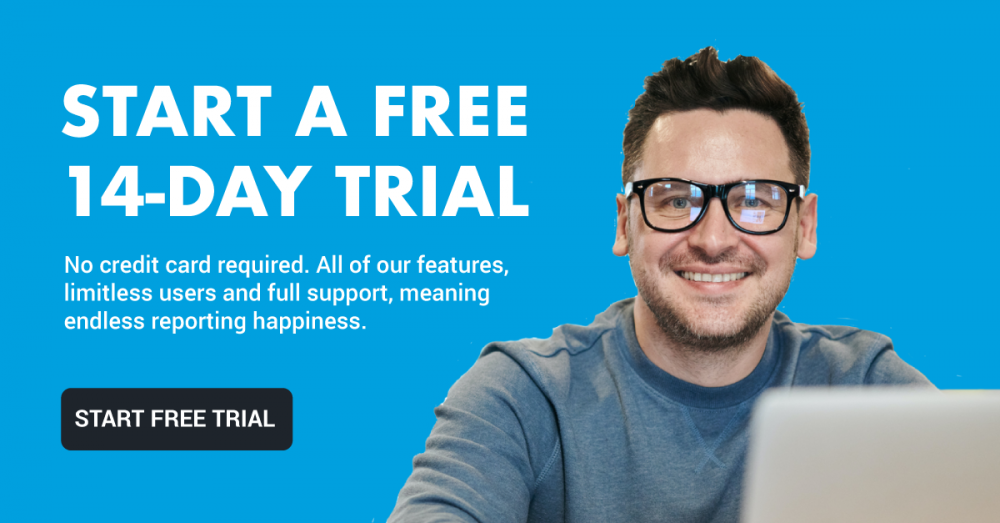Re-mapping your Chart of Accounts
The script:
Today we will be talking about how Joiin allows you to re-map your Chart of Accounts within our reporting platform.
Many of our users have a non-standardised Chart of Accounts across their companies; whether down to language differences or a host of other reasons.
Using custom reports within Joiin, you can easily manipulate your Chart of Accounts to be re-mapped across your entities. Once you have done the initial mapping, these reports are saved as templates… meaning you won’t have to do this again.
To begin this process, navigate to your Custom Reports screen and create a report, you will then be directed to the back end report editor.
For the purpose of this demonstration, I will be using a report I created earlier.
On the screen in front of you, you have 2 accounts, Subs and Subscriptions, which need to be consolidated together, however, because they have differing names this is not done automatically.
First you will need to create a new group to place your unconsolidated accounts into, naming this group after what you wish to appear on your report… for this example, I will call my group Subscriptions.
To ensure this group appears as a single line item on your report, you will need to select the collapse and show total tickbox. Once created, this group will sit at the top of your report.
Next you will choose where you would like this item placed… to do this you will click the three dot menu on the right hand side of the group and select Move.
You will then be presented with 3 options, the above and below options are used to re order your report, in this situation however you will be using the ‘Move to’ option.
Once you have clicked ‘Move to’ you will be able to choose the group you would like to embed this item in, for this example we will be placing Subscriptions in the revenue group.
Now you will need to select which accounts you would like to consolidate together, to do this select the checkbox next to each account you would like to re-map.
Now that you have ticked these boxes, select the bulk move option at the top of your report. The bulk move icon will let you know how many accounts you are about to move.
You will then be able to choose the group you wish to place the accounts in, from the drop down menu.
Now that this is complete, press save and run your report.
As you will see the Subscriptions account is now consolidated and appears as a single line item within your report.
By clicking the expand option you can view which line items are within the group.
Thank you for watching our video about how Joiin manages Chart of Account re mapping.